5 Best Methods for Viewing Your Windows Product Key
Are you trying to find your Windows product key? Whether it's for reinstalling your system, upgrading, or troubleshooting, having your product key on hand can really help. Here are five effective methods to quickly and easily locate your Windows product key.
1. Check Your Computer or Documentation
The easiest way to find your Windows product key is to look at the packaging or documentation that came with your computer or Windows purchase. Here’s where you should check:
Pre-installed Windows: Look for a Certificate of Authenticity (COA) sticker on your device. It’s usually located on the back, bottom, or inside the battery compartment of laptops.
Retail Windows Purchase: The key may be printed on a card or included inside the product box.
Digital Purchase: Search your email for a receipt or confirmation from Microsoft that includes the product key.
If your device uses a digital license instead of a product key, it’s linked to your Microsoft account, which you can access through your account settings.
2. Using Command Prompt
Command Prompt is a simple way to retrieve your product key:
Open the Command Prompt as an administrator.
Type in the following command:
wmic path softwarelicensingservice get OA3xOriginalProductKey
If your product key is stored in the system BIOS/UEFI, it will show up on the screen.
Note: This method is applicable only for pre-installed Windows on OEM devices.
3. Using Windows PowerShell
PowerShell is another quick option for finding your product key:
Open PowerShell as an administrator.
Execute this script:
(Get-WmiObject -query 'select * from SoftwareLicensingService').OA3xOriginalProductKey
If it works, your product key will be displayed.
This method is also effective for systems that have an embedded product key in the BIOS/UEFI.
4. Third-Party Tools
Several free third-party applications can assist you in locating your Windows product key:
Belarc Advisor: This tool creates a comprehensive system report that includes your product key.
ProduKey by NirSoft: A lightweight application designed specifically for viewing product keys.
Magical Jelly Bean KeyFinder: Another well-known option for retrieving keys.
Make sure to download these tools only from their official websites to guarantee security and reliability.
5. Accessing Your Microsoft Account
If you purchased your Windows license digitally, the product key might be associated with your Microsoft account:
Log in to your Microsoft account at account.microsoft.com.
Go to the "Devices" section.
Select your device and see if the license is linked to your account.
If no key appears, your Windows installation may be using a digital license instead of a traditional key.
Conclusion
Locating your Windows product key doesn’t have to be overwhelming. Whether you’re checking your documentation, using built-in tools like Command Prompt or PowerShell, utilizing third-party software, or accessing your Microsoft account, these methods encompass all possibilities. Pick the one that suits your needs best and ensure you’re prepared for any Windows-related tasks. Having your product key readily available can save you time and trouble down the line.

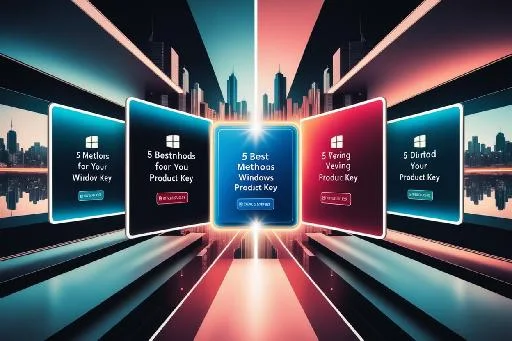

.jpeg)

-fotor-202410249146.png)

